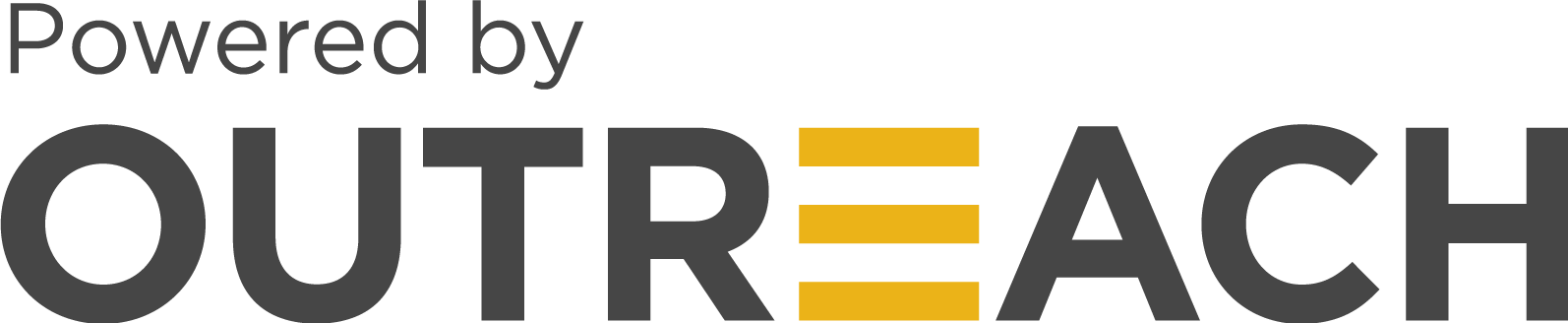One of the most common things your agency will require when providing social media management or advertising services is access to your customer’s Facebook page.
Requesting access is very simple and there are two methods that you can use.
Method #1: Requesting Facebook Page Access Through Your Business Manager Account
This is the preferred and recommended option by Facebook for third party service providers. The benefits being that you can manage who on your team gets access to these assets and what type of access each employee will have.
If you are using an outsourced partner, you also can provide access without divulging the individuals from your outsourced team or go back to your customer to add additional team members if you don’t have admin access to their page.
Step #1: Go to your business manager Business Settings section
Step #2: On the left-hand panel, select Pages under Accounts
Step #3: Click the blue add button and select Request Access to a Page
Step #4: Search for the page in the available field.
Step #5: Select the options you need for management
• If you want to create posts on their page, ensure the “Publish content” option is selected
• If you want to create ads, ensure the “Create ads” option is selected
• If you need full access to their page, select “Manage Page” and all options will be automatically selected.
Once you are done, click Request Access.
At this point a request will be sent to the Page admin or the Business Manager admin that owns the Page (if the page was created or associated with another Business Manager account). Once the admin approves the page, you will see the Page in your Business Manager.
Method #2: Requesting Individual Access Through a Facebook Page
This is the traditional method to gaining access to a Facebook Page and will require the customer to add you manually to their page. It’s a common method to providing access when working with an individual consultant or you have issues gaining access through a Business Manager request (method #1).
Note: It will show all the individuals who have access to the page and their access levels to other Page Users.
Step #1: Have your customer visit their Facebook page.
• On the left-hand panel, select Settings, and then Page Roles.
• If the Facebook page is using the new pages experience, the customer may not see a panel on the left. Instead, they will see a button under their Cover Photo which says “Manage”. They will need to press this button. A new page will load and in the left panel, select Page Access.
Step #2: Search and add the individual profile.
• We recommend providing the Facebook page URL to the profile to avoid having the customer add the wrong individual by searching for names as most likely there will be others sharing the same name.
Step #3: Select the role for the individual.
• Most providers will require Editor access if they need to create content on your Facebook Page or Advertiser access if they are going to be creating ads to promote your page or run ads.
• As the agency, ensure that you provide the access level you require to avoid having to go back to the page admin a second time to adjust the access level.
Once the user is added by the page admin, you will need to accept the invite.
Step #4: Accept the invite by viewing your notifications or by visiting Facebook.com/pages and selecting Invites in the left-hand panel. You’ll see the request and an option to accept. Once you accept the request, you should have access to the Facebook Page.